Description
The SIP Outdoor Call/Alert Button is a reliable solution for a one-touch programmable call to an IP phone or page announcement. This IP65 rated device can be mounted on an outside wall, external door, in a parking area or harsh environment.
If an event occurs, only a simple button press is required to automatically place a call to the configured phone or extension number. When the called number answers, the Call Button plays and repeats a stored audio file. This stored audio file is uploaded by the administrator to meet the needs of the installed location.
In a Singlewire InformaCast environment, the SIP Outdoor Call/Alert Button registers to the Cisco Call Manager as a third party SIP endpoint. When the Call Button is depressed it makes a call to the Cisco Call Manager and the Singlewire InformaCast software detects that call and initiates an event.
CyberData’s SIP enabled VoIP products are compatible with a vast majority of VoIP systems including SBCs, Gateways, and phone systems both on-premise or cloud-based.
Features
Supports call-in recording for the button and SIP multicast messages
Single button call to pre-set number
User downloadable message up to 80 seconds
Continuous repeat of message
Door closure and tamper alert signal
Supports multiple user accounts, with distinct log in credentials
Compatible with Cisco Call Manager
DTMF-controlled Dry Relay Contact for auxiliary control
Call progress light
Supports Outdoor Auxiliary RGB (Multi-Color) Strobe Kit for visual notification
TLS 1.2 and SRTP enhanced security for IP Endpoints in a local or cloud-based environment
Autoprovisioning via HTTPS, HTTP or TFTP
HTTPS web-based configuration
Configurable event generation for device health and status monitoring
802.11q VLAN tagging
Support for Cisco SRST resiliency
Use Areas Include:
Outside buildings
Parking garages and parking lots
Schools and playgrounds
Outdoor storage areas
Areas of refuge
Specs
| Ethernet I/F |
10/100 Mbps |
| Protocol |
SIP RFC 3261 Compatible |
| Power Input |
PoE 802.3af compliant or +8 to +12VDC @ 1000mA Regulated Power Supply (not included) |
| On-Board Relay |
1A @ 30 VDC |
| Payload Types |
G.711 a-law, G.711μ-law, G.722, and G.729 |
| Network Security |
TLS 1.2, SRTP, HTTPS
|
| IP Rating |
IP65 |
| Operating Range |
Temperature: -40 degrees C to 55 degrees C (-40 degrees F to 131 degrees F)
Humidity: 5-95%, non-condensing |
| Storage Temperature |
-40 degrees C to 70 degrees C (-40 degrees F to 158 degrees F) |
| Storage Altitude |
Up to 15,000 ft. (4573 m) |
| Dimensions* |
5.1 inches [129.5 mm] Length
2.4 inches [61 mm] Width
5.1 inches [129.5 mm] Height
|
Weight
Boxed Weight
|
2.0 lbs. (0.90 kg)
3.0 lbs. (1.35) kg)
|
| Warranty |
2 years limited |
| Compliance |
CE: EMC Directive – Class A EN 55032 & EN 55024, LV Safety Directive – EN 62368-1; RoHS Compliant; FCC Part 15 Class A;
Industry Canada ICES-3 Class A; IEEE 802.3 Compliant; TAA Compliant |
| Part Number |
011491 |
*Dimensions are measured from the perspective of the product being upright with the front of the product facing you.
FAQs
How do I update my firmware?
Go to the Downloads tab, click on the serial number range matching your device and download the firmware compatible with it. To update the firmware, unzip the file and log in to the web GUI for the device you are trying to upgrade. Navigate to the Firmware tab and browse for the firmware file you just downloaded. Select and upload that file. Do not reboot, the device will do it for you. For more information, please check your product’s Operations Guide, also available under the Downloads tab.
PLEASE NOTE: If you are downgrading, please contact CyberData’s Technical Support Department first to ensure the device does not get damaged. We also recommend you export a copy of your current configuration BEFORE updating, should a loss of power or another issue occur that would potentially lose your settings.
Is this device compatible with my service provider or IP-PBX server?
CyberData VoIP products are compatible with IP-PBX servers that support standard SIP protocol. You can find a full list of IP-PBX servers that CyberData products have been validated on by going to Connecting to Compatible IP-PBX Servers. If you do not see your IP-PBX on this list, feel free to contact CyberData’s Technical Support Department for more information.
What is multicast?
IP multicast is a technique for one-to-many communication over a local IP network. IGMP multicast is sent via UDP packets from a multicast server to a multicast receiver. This stream scales to a larger receiver population by not requiring prior knowledge of who or how many receivers there are. Multicast uses network infrastructure efficiently by requiring the source to send a packet only once, even if it needs to be delivered to many receivers. The network replicates the packet in order to reach multiple receivers only when necessary.
Multicast is a great alternative to SIP registration as it does not require that the recipient of the stream to register as an extension on an IP-PBX server.
CyberData products support both regular IGMP multicast as well as proprietary Polycom Group Paging.
Which IP Phones do you recommend for setting up a Peer to Peer SIP call with this device?
Does this device work with Singlewire Informcast as well as SIP?
Yes, however in a Singlewire InformaCast environment, the SIP Call Button registers to Cisco Call Manager as a third party SIP endpoint. When the Call Button is depressed, it makes a SIP call within Cisco Call Manager. Singlewire InformaCast would detect the call and initiate an Informacast event.
How can I prevent water or weather damage to the device if it is in a vulnerable location?
Refer to “Wall Mounting Options” on the Quick Reference Placemat.
For additional support or answers to questions not covered on this page, who should I contact?
Installation
Typical Installation
Dimensions
Dimensions
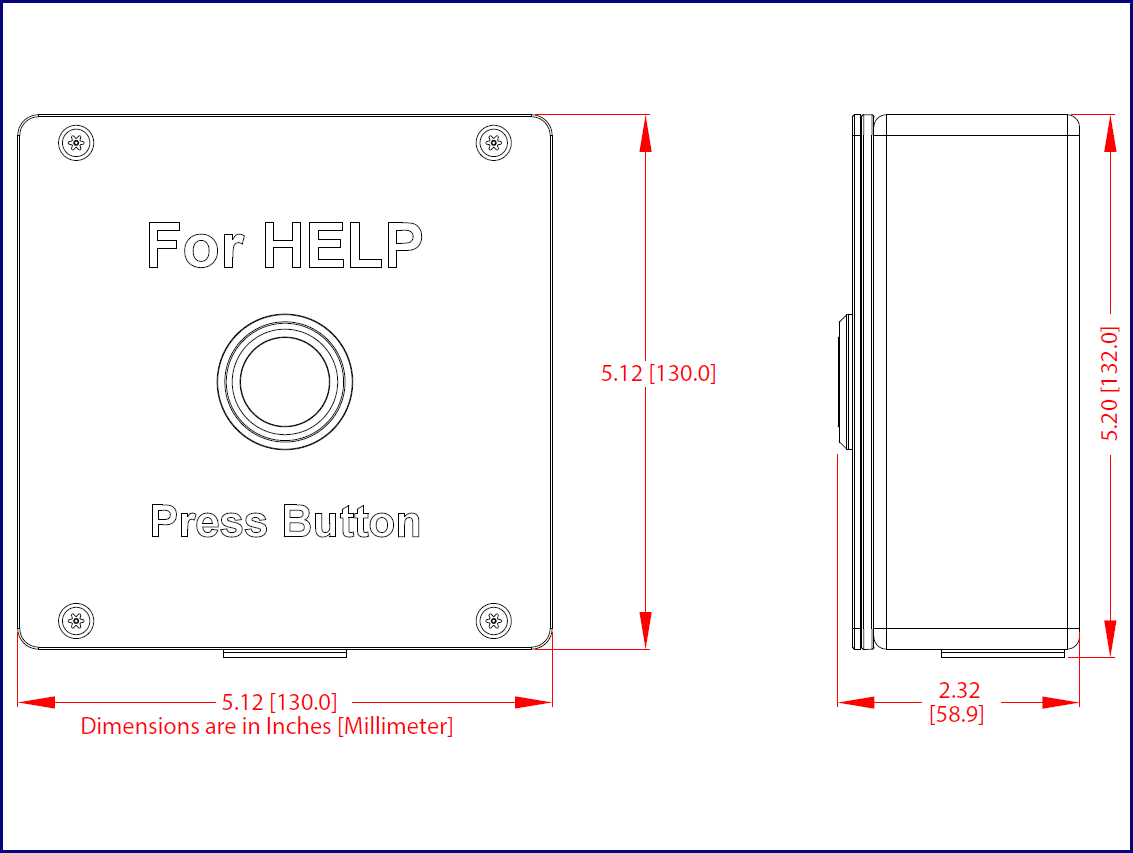
Maximum Recommended Wall Cutout Dimensions
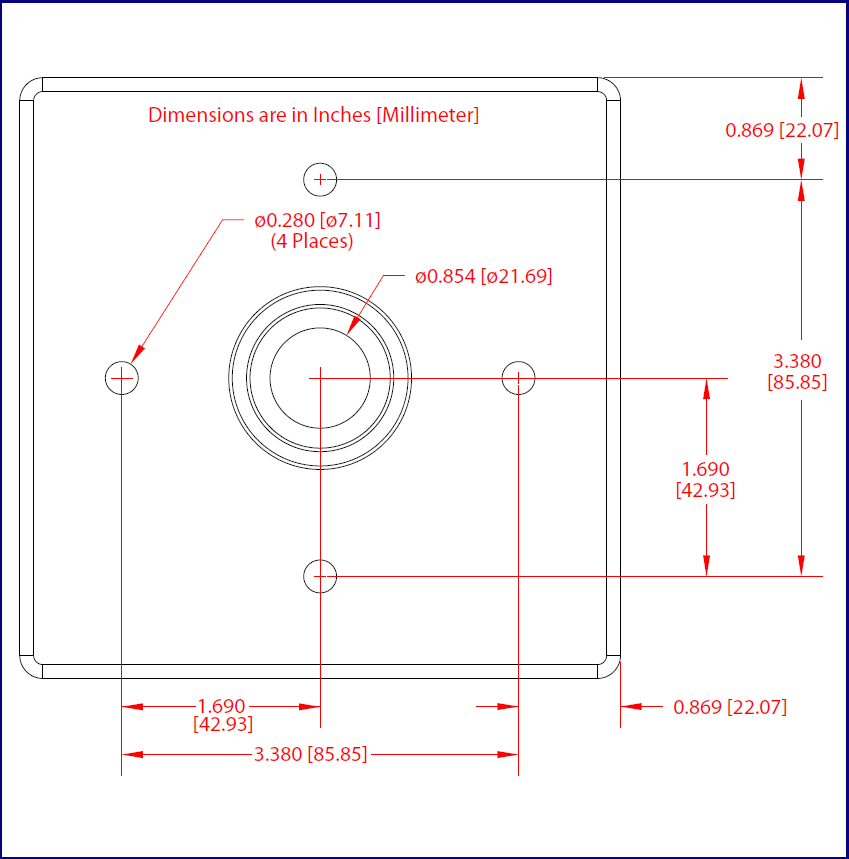
Wall Mounting and Cable Routing
Onboard Terminal Connections
Connections
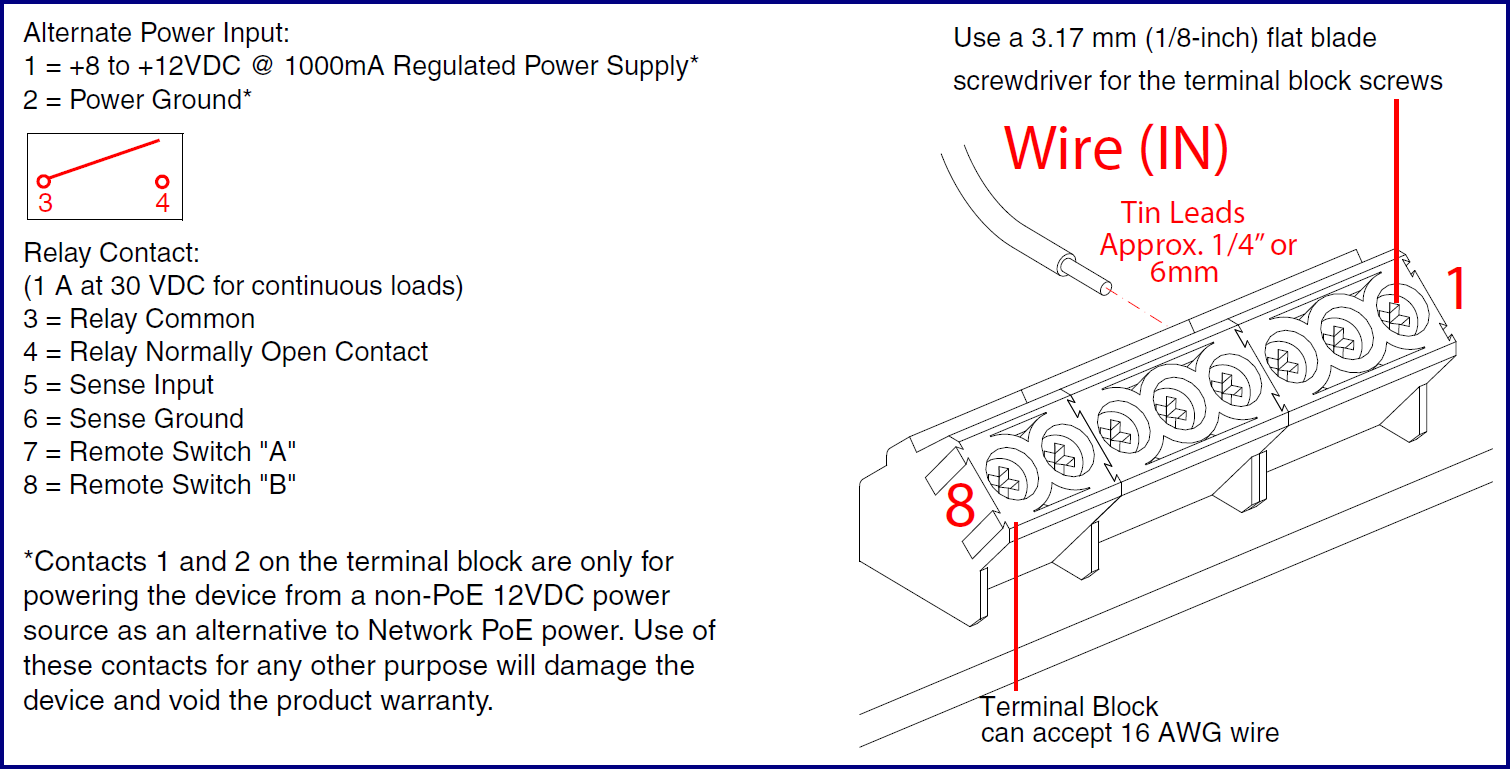
Downloads

